Quick Start Guide
Get up and running with Kloudfarm in minutes. This guide walks you through account setup, project creation, and exploring your first architecture visualization.
This guide will help you get started with Kloudfarm and create your first architecture visualization in minutes.
Creating Your Account
- Visit kloudfarm.io/signup
- Enter your email address and create a password
- Complete your profile with company and role information
- Verify your email address with the link sent to your inbox
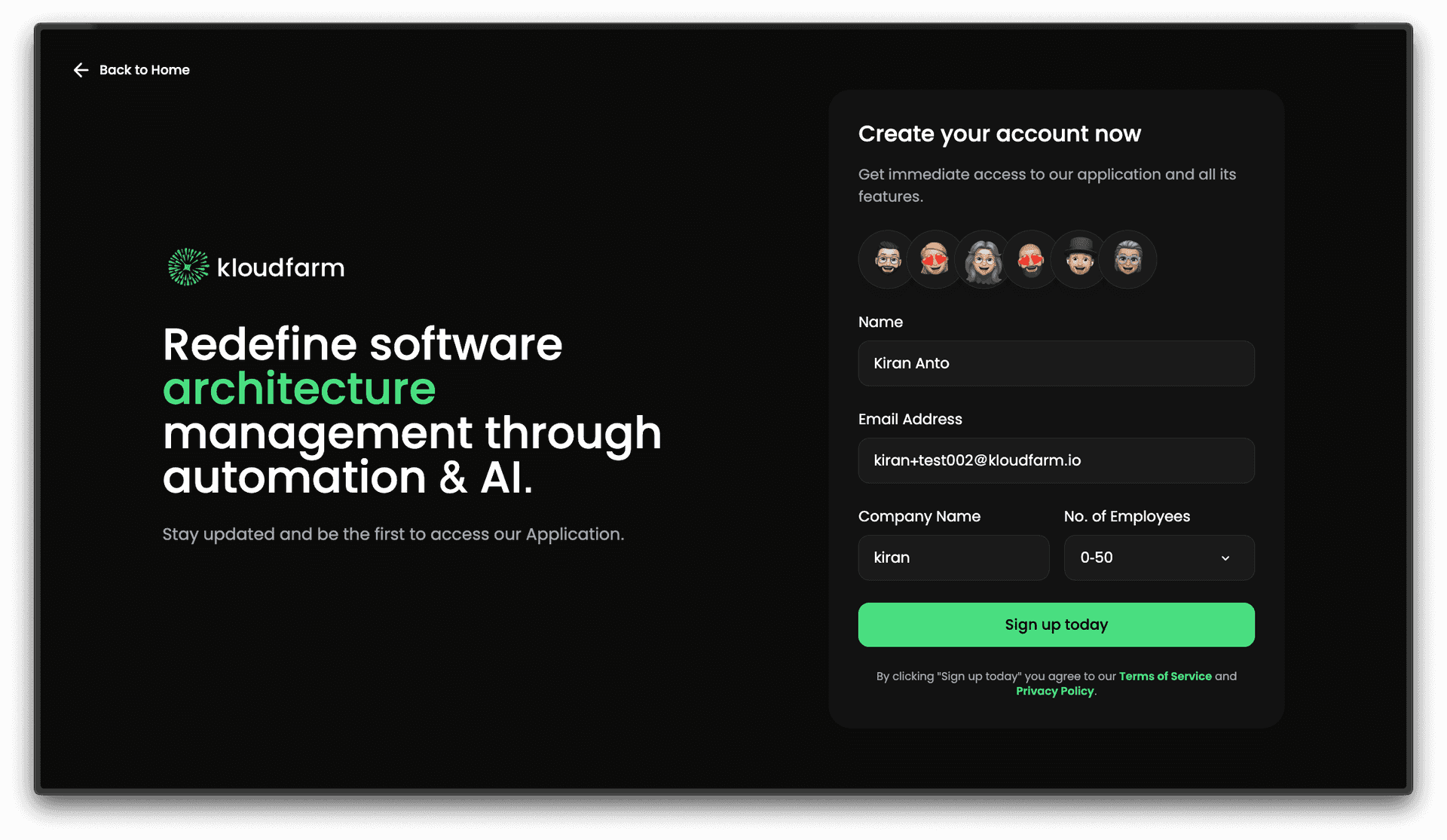
Accessing the Platform
Once your account is activated, you can access Kloudfarm through:
- Web Application: app.kloudfarm.io
- Desktop Application: Available for Windows, macOS, and Linux
- Command Line Interface: For automation and CI/CD integration
Creating Your First Project
Kloudfarm offers multiple pathways to create your first project:
Method 1: Connect Repository
For existing codebases stored in Git repositories:
- From the dashboard, click Create Project
- Select Connect Repository
- Choose your Git provider (GitHub, GitLab, Bitbucket)
- Authenticate and select the repository you wish to analyze
- Configure your analysis settings
- Click Create Project to begin analysis
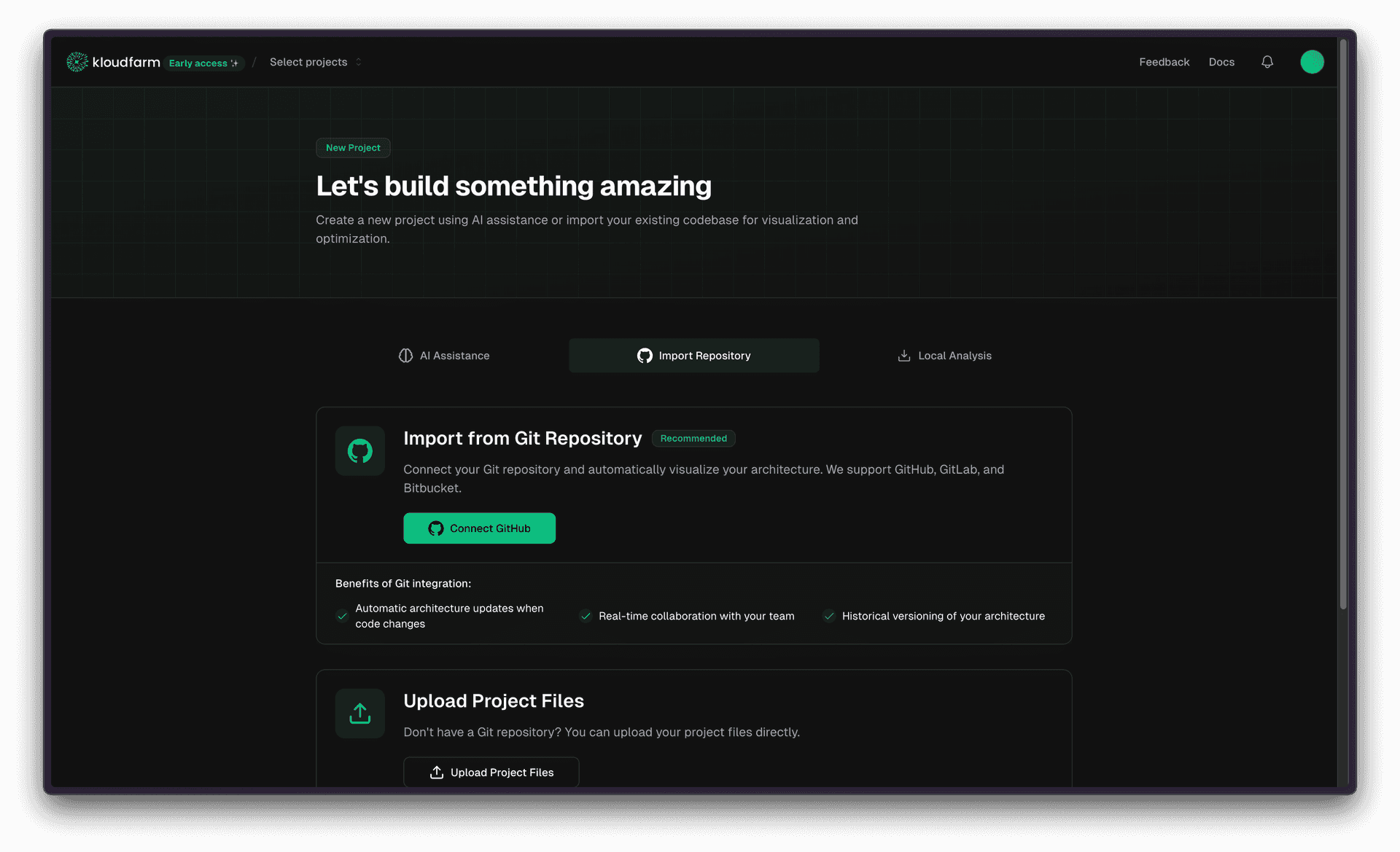
Learn more about importing existing projects
Method 2: Local Analysis
For codebases stored locally or with restricted access:

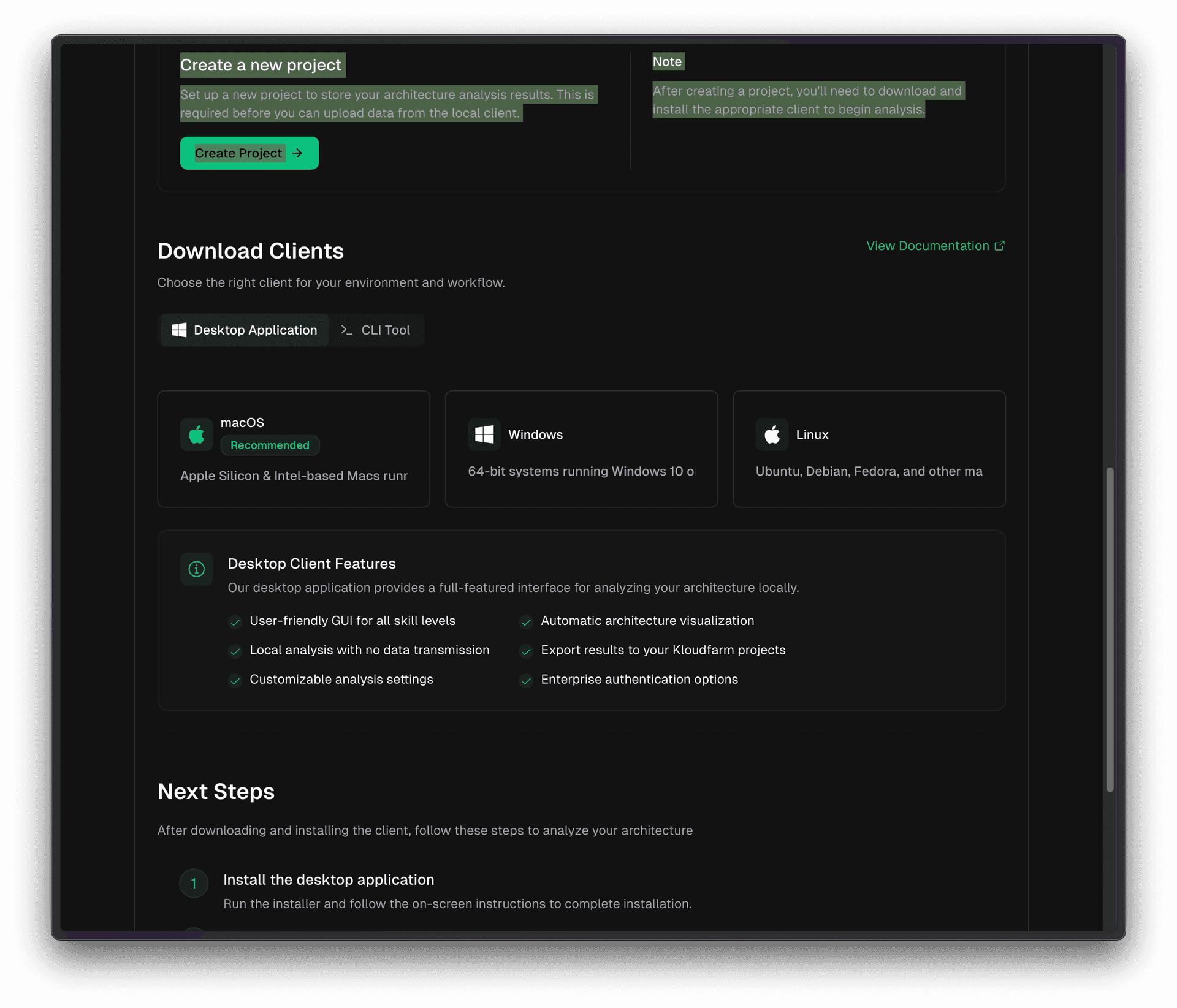
- Download the appropriate Kloudfarm client for your platform:
- Install and launch the application
- Sign in with your Kloudfarm credentials
- Click New Project and select your local codebase
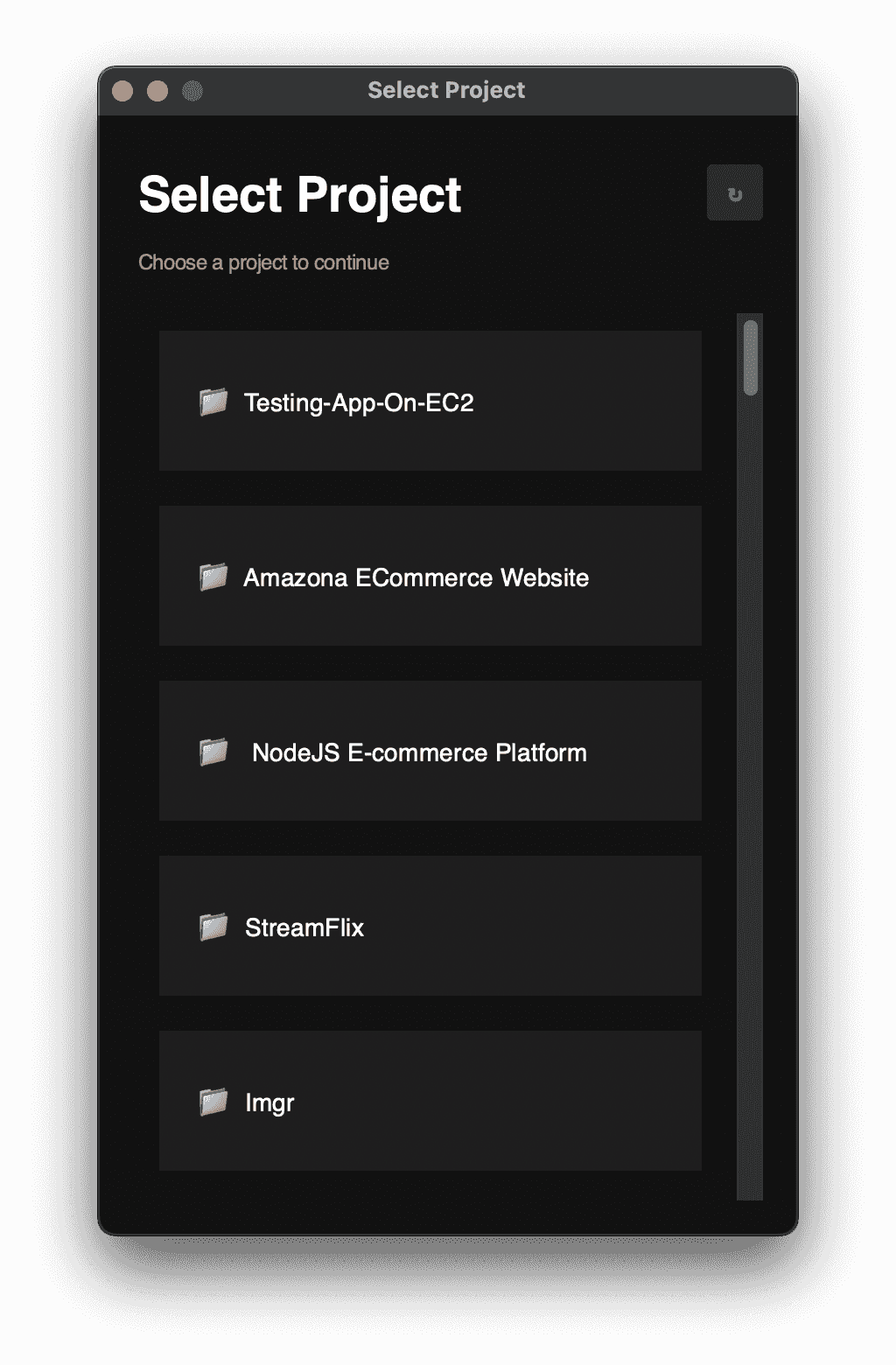
- Configure analysis settings and click Analyze

Learn more about importing existing projects
Method 3: AI-Assisted Design
For new projects or conceptual architecture planning:
- From the dashboard, click Create Project
- Select Design with AI
- Describe your system requirements in natural language
Example: "Design a microservices architecture for an e-commerce platform with user authentication, product catalog, and payment processing" - Review the generated architecture
- Customize components as needed
- Save your project
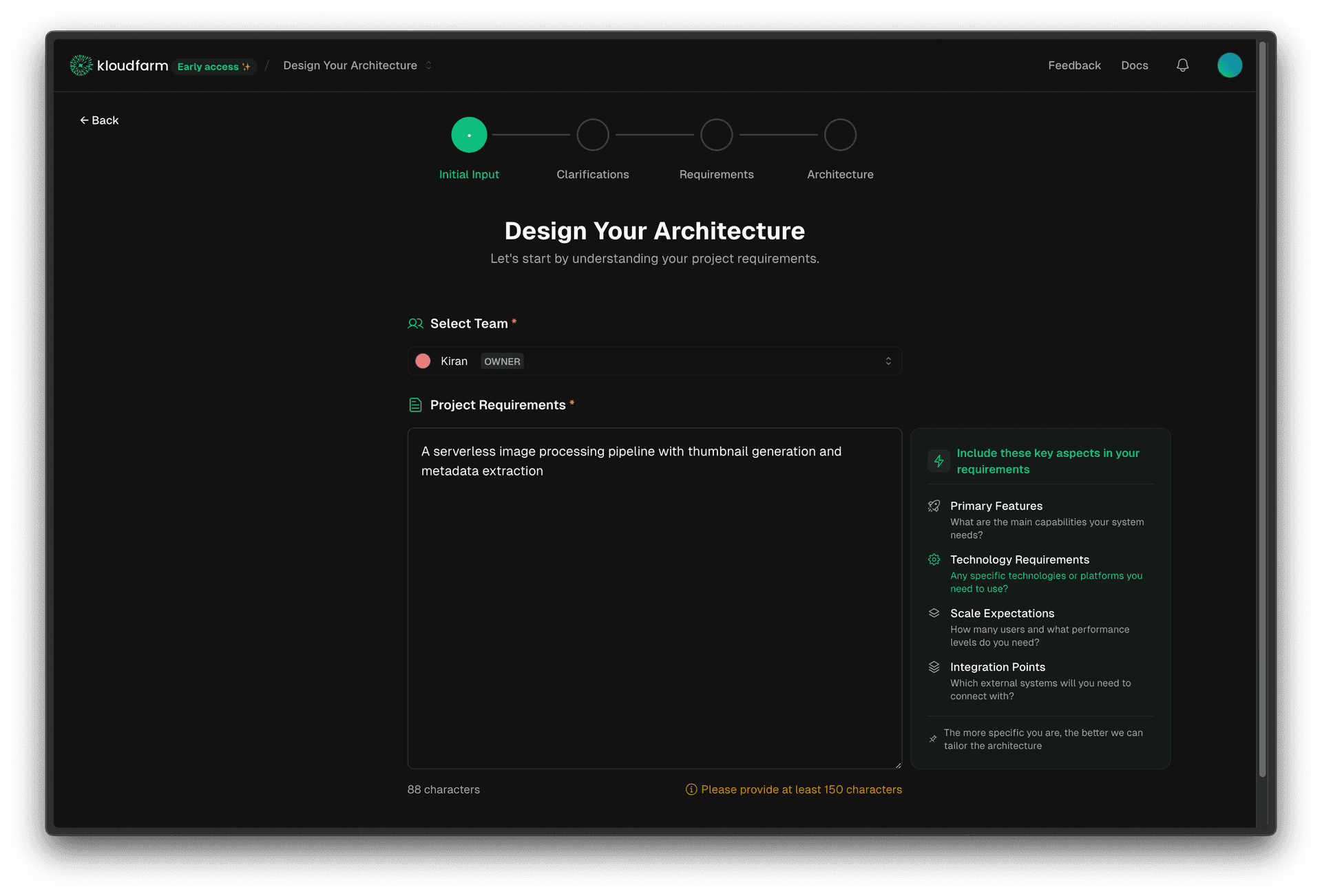
Learn more about generating architecture from scratch
Exploring Your Architecture
Once analysis completes (typically within minutes):
- Your architecture diagram will appear in the visualization canvas
- Use the navigation controls to zoom and pan
- Click on components to view detailed information
- Use the search function to find specific elements
- Toggle between different visualization modes using the View menu
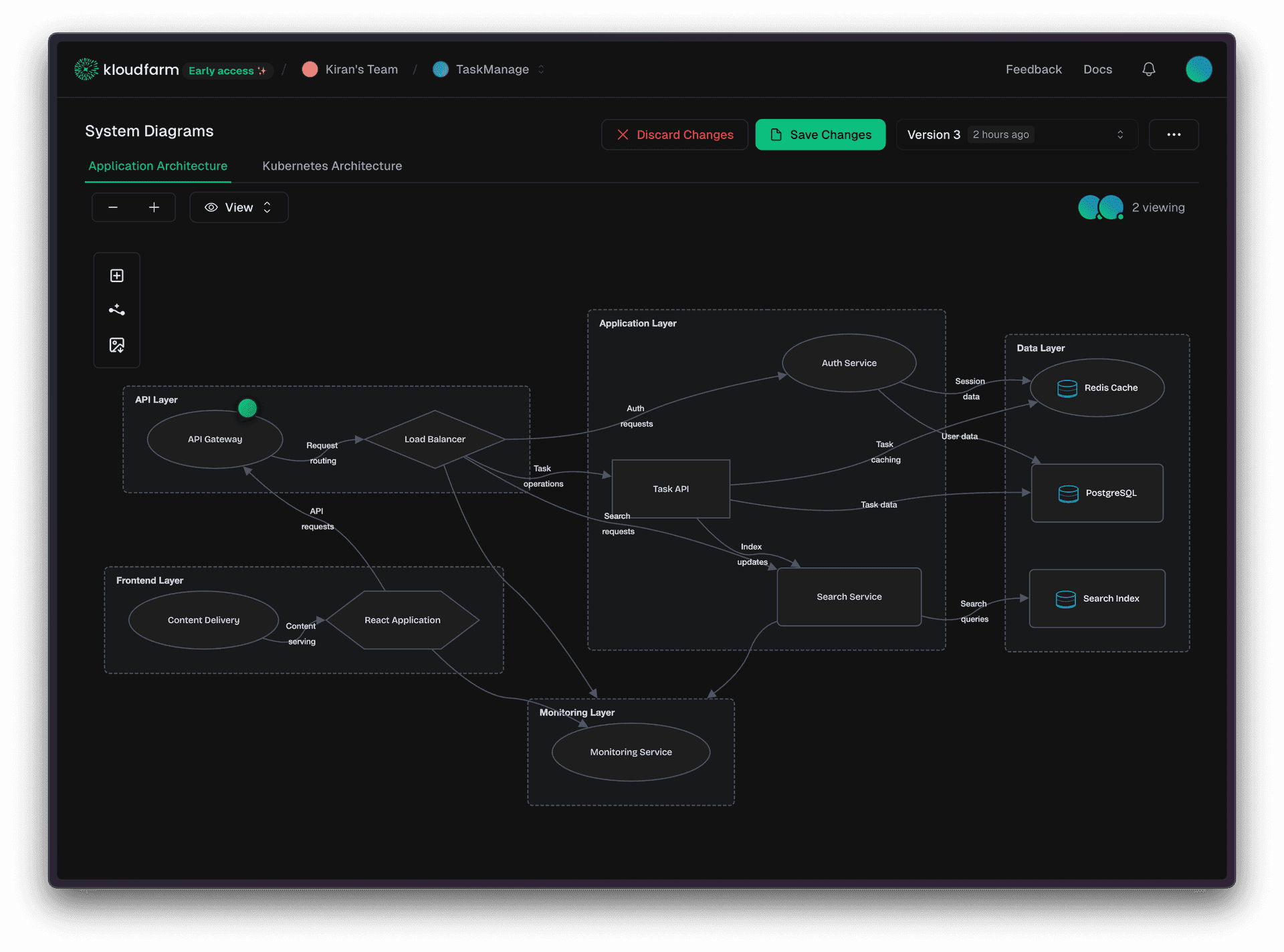
Sharing with Your Team
To collaborate with colleagues:
- Click the Share button in the top-right corner
- Enter email addresses of team members
- Choose access levels (View, Edit, Admin)
- Click Send Invites
Invited users will receive an email with a link to access your project.
Next Steps
Now that you've created your first project, explore these features:
- CI/CD Integration - Keep diagrams updated automatically
- Collaboration Features - Work together with your team
- AI Insights - Get intelligent recommendations
Need help? Contact our support team at support@kloudfarm.io.